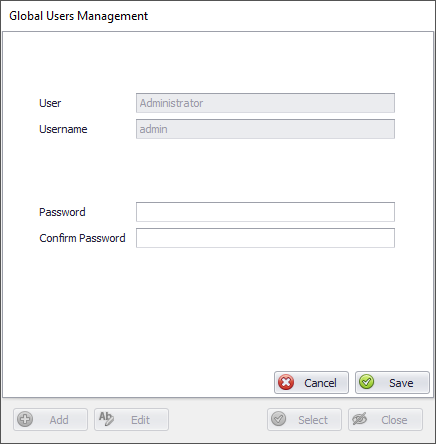Looking for help?
Change your password
Do you feel like you need to change your password? Either this is because you feel like you want to strengthen the security of your software, or it is because you believe that probably someone knows your “not any more” a secret password, or just because you fancy something new. Then it is time to change it, and these simple instructions will guide you.
Login to PayrollPlus
Initially, start PayrollPlus and the program is asking for your credentials. Of course, default username and password can be provided from Codeworks Customer Support department.
2. A new window appears and you have to select the company of interest.

Login screen

Company selection screen
Change user password
4. A new window appears asking for your new password. Please type it once and confirm it again on the screen as shown below.
User Management
5. Finally, click the Save button and the password is now successfully changed.
Just as that. Congratulations, you are done.
Note that there are some limitations on the password strength that might raise a warning, not allowing you to proceed. These limitations exist to prevent you from using a weak password that might easily be hacked.
These limitations are not mentioned here for security reasons.